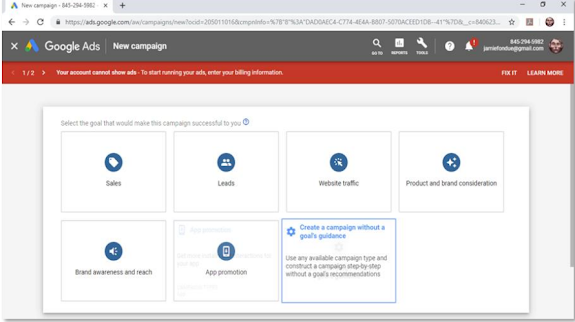Hello there everyone! YouTube is the most popular video streaming platform
around, the second most used search engine after Google itself, and the third
most visited website on the planet.
With more than 3 billion searches a month, it would be foolish not to advertise
your content to video search users, so today we are going to teach you how to
create “discovery ads” to promote your stuff on recommended videos and on
search results, step by step.
Getting Started
Log in to your Google Ads account, and click on the “campaigns” tab located in
the left-hand menu. Now click on the “plus” button and then on the “new
campaign” option.
You don’t have to select a specific campaign goal to create discovery ads, so
you’ll simply have to select the “create a campaign without a goal’s guidance”
option on the campaign goal selection screen.
Now select “video” as your campaign type and then “custom video campaign”
as your campaign subtype. Click on “continue” to move to the next step.
Creating The Campaign
Now it is time to create the video ad campaign. Start by entering a name for
your new campaign in the “campaign name” field.
In the “budget” section select “daily” as your budget type and enter your daily
spending in the field below. Now select your “start and end dates”.
On “bidding strategy” select “maximum cost-per-view”. By selecting this bidding strategy
you’ll only pay every time that a viewer watches your video ad.
Now click on the “networks” menu and deselect the “video partners on the
display network” option. This will allow you to put all your ad spend on
YouTube.
Now select your target “languages” and your target “locations”.
Now it is time to create the ad group for this campaign. Start by entering the
name of the ad group in the “ad group name” field.
Now move to the “people” section. Click on the “demographics” menu and
select your demographic targeting. Now click on the “audiences” menu and
define your target audience.
We recommend you select specific audience
attributes from the “browse” menu.
Now move to the “content” section. Click on the “keywords” menu and type
your target keywords and search terms in the keywords column.
Your video ads
will be triggered in search results for viewers using the keywords that you enter
here. Remember to separate each keyword by a line.
Now click on the “topics” menu and select the type of content that you want to
show your ads on.
Videos that cover the topics that you select in this section will
trigger your ads in the recommended videos feed.
Now click on the “placements” menu.
Here you can select specific placements
where to show your videos. For example, if you want your video ads to appear
on a specific YouTube video, you have to type the name or URL of the video in
the search address, and then select it from the results.
Now move over to the “bidding” section and enter your maximum cost-per-view
bid in the “maximum CPV” field. This is the maximum amount that you are willing
to pay for each view of your video.
Creating The Ad
Now it is time to create your video ad. Start by pasting the URL of your video
that you want to promote in the “search for a video” field. Now select “video
discovery ad” as your ad format.
Now select a thumbnail. Select carefully, as this is the thumbnail that viewers
will see on search results and on the recommended feed.
Now enter a headline that is less than 100 characters long.
Add your target
keywords and search terms in this headline to maximize click-through rates.
Now add a benefit of your brand or offer, a keyword, or a search term to the
“Description 1” and “description 2” fields. Each description has to be less than 35
Now it is time to create your video ad. Start by pasting the URL of your video
that you want to promote in the “search for a video” field. Now select “video
discovery ad” as your ad format.
Now select a thumbnail. Select carefully, as this is the thumbnail that viewers
will see on search results and on the recommended feed.
Now enter a headline that is less than 100 characters long. Add your target
keywords and search terms in this headline to maximize click-through rates.
Now add a benefit of your brand or offer, a keyword, or a search term to the
“Description 1” and “description 2” fields. Each description has to be less than 35